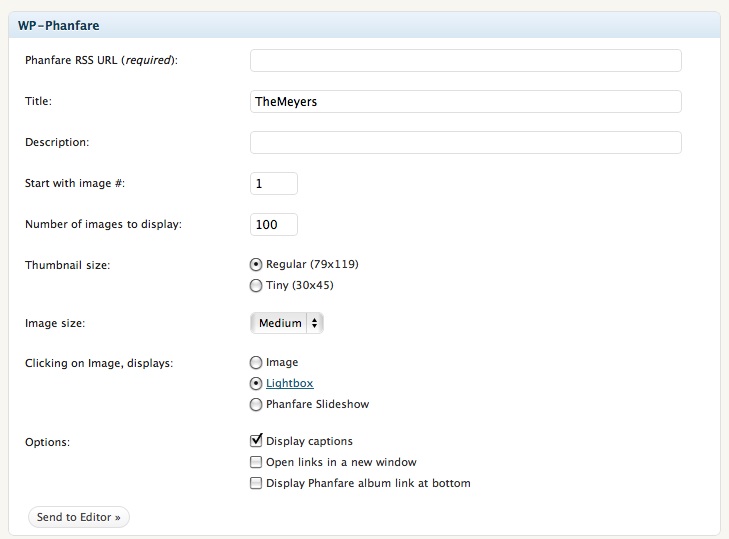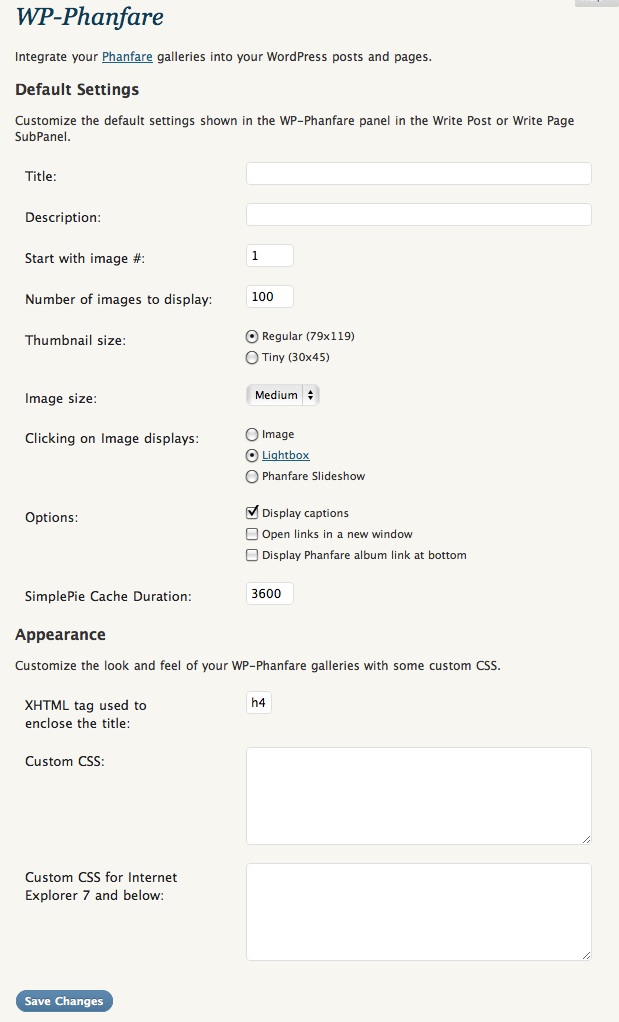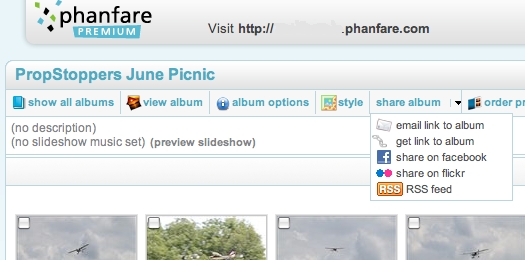Description
WP-Phanfare integrates your Phanfare albums and images into your Posts and Pages on your WordPress blog. Phanfare is a popular online Photo sharing website at http://www.Phanfare.com/.
Visit the WP-Phanfare homepage for more information on how to incorporate the plugin into your blog.
Screenshots
Installation
WP-Phanfare plugin depends on the following WordPress Plugins
- SimplePie Core (at least V1.1.1)
- jQuery LightBox (at least V0.9)
-
Download the plugin archive and expand it
-
Place the ‘wp-phanfare’ folder into your wp-content/plugins/ directory. Your folder structure should look like this:
- wp-content/plugins/wp-phanfare/wp-phanfare.php
- wp-content/plugins/wp-phanfare/wp-phanfare.js
- and the readme.txt and various screenshot-#.jpg images
- Go to the Plugins page in your WordPress Administration area and click ‘Activate’ for WP-Phanfare.
NOTE: If you have installed a previous version of WP-Phanfare in the wp-content/plugins/ directory, please delete it before installing this version of WP-Phanfare.
Usage
WP-Phanfare installs a new option in the Post and Page edit subpanel. Fill out the form with information about your Phanfare gallery:
-
Phanfare RSS URL – the URL to your Phanfare album RSS feed.
When using the Phanfare Web Client, Edit the Album, and click on Share Album, then RSS Feed -
Title (optional) – a title to be displayed above the album thumbnails.
-
Description (optional) – a description of the album to be displayed below the title and above the album thumbnails.
-
Start at image #: the index from which your album will begin displaying thumbnails.
-
Number of images to display: the number of images to display from the album.
-
Thumbnail size: choose between the tiny 100×100 or regular 150×150 sized thumbnails.
-
Image size: the size of the image to display when the viewer clicks on a thumbnail.
-
Clicking on Image, Displays: where the browser will go when the viewer clicks on a thumbnail. Choices are:
* The Phanfare album page
* The image file itself
* Display your image using jQuery Lightbox
* Any page on your WordPress blog (not yet)
- Options: Configure additional options for your Phanfare album
Click on the Send to Editor button to insert the WP-Phanfare shortcode into your post.
Changing Defaults
In the WordPress Administration area, click Settings->WP-Phanfare. On this page, you can adjust the default settings shown in the WP-Phanfare options panel when editing a Post or Page. You can also add your own custom CSS by entering CSS styles on this page.
FAQ
- I updated a caption on my Phanfare album, but WP-Phanfare is still showing the old caption.
-
WP-Phanfare uses SimplePie (http://simplepie.org/) to retrieve feeds.
The default duration is 3600 seconds, or 60 minutes.
Adjust the Cache duration in the Admin Settings, WP-Phanfare panel
Reviews
There are no reviews for this plugin.
Contributors & Developers
“WP-Phanfare” is open source software. The following people have contributed to this plugin.
ContributorsTranslate “WP-Phanfare” into your language.
Interested in development?
Browse the code, check out the SVN repository, or subscribe to the development log by RSS.
Changelog
future
- Expose the cache directory location in the Settings panel
- Allow for customization of optional text at bottom of thumbnail display
- (harder, but possible) Preload lightbox slideshow with all Feed images, even if the User only chooses to display a few thumbnails
- Allow for customization of thumbnail size…
1.3.2
- WP-Phanfare link wrong in readme, fixed.
1.3.1
- Make sure readme file is also updated
1.3.0
- Upgraded plugin for new WordPress Plugin support model.
1.2.18
- Wow, embarrassing, I am still learning the proper use of svn
1.2.17
- Undo, last change, fixup order in readme.txt, trying to get new version to showup on wordpress plugin site
1.2.16
- PanelClass.php was not in the release, fixed.
1.2.15
- Still struggling to create a proper stable version w/o fprintf
1.2.14
- Bug Fix release: syntax error in PanelClass.php
1.2.13
- No release, superstitious
1.2.12
- Bug Fix release: fixed problem with no fprintf() function in php4. replaced with fwrite()
1.2.11
- Not released, working on new features, need more testing before releasing
1.2.10
- Another oops! (Teaches me to do updates just before dinner!) Didn’t handle older thumbsize option values properly
1.2.9
- Ooops! forgot to include the new OptionsClass.php file!
1.2.8
- Properly fixed problem with creation of cache directory. Now relative to wordpress installation, should more gracefully handle not being able to create or write to the directory.
- Removed imagename caption, in Lightbox display (now shows untitled)
- Created a new thumbnail size L (179×119), the choices are Tiny, Small, Large
- Cleaned up the original code to NOT create multiple wp-phanfare options in wordpress DB. Instead create a single multi-value option record. This makes the code cleaner, removes database clutter, allows for easier expansion in the future.
1.2.7
- Fixed a problem reporting cache directory creation errors (on the actual display page)
- Noticed that the RSS feed was being sorted (by date of each entry “image”). Removed any sorting, so images will appear in “album” order.
- The Phanfare RSS feed seems to use the image filename “IMG_1234.jpg” when there is no other caption. This clutters the display, so for now, when captions are desired, the plugin only displays non-image-filename captions. (Meaning: If the caption matches “IMG_n+.jpg” or just ends with “.jpg” it is assumed to be a filename, and not displayed as a caption).
- Thanks to Jeff for letting me know about these problems
- I plan to roll out a version (in the future) with an updated Settings panel to allow more control of cache location, sorting of RSS feeds, and display of Image filenames in captions.
1.2.6
- Fixed reported bug with wp-phanfare_cleanup line 268 (Thank you Jeff.)
1.2.5
- Fixed footer “View album at Phanfare” to be correct url!
- Cleaned up cache duration field validation.
1.2.0
- Added Checking for WP version & requisite plugins (SimplePie & jQuery Lightbox) at Activation with proper error message
- Updated screenshot for Admin Settings Panel (shows Cache Duration)
1.1.0
- Get the screen shots working (hopefully)
1.0.2
- Added in notice of requirement for SimplePie Core, and jQuery Lightbox
1.0.1
- Added in the screenshots
1.0.0
- first release