With the VideoPress Embed block, you can embed videos from VideoPress into your posts and pages. You don’t need a VideoPress account to be able to embed them, although the video-sharing option should be enabled.
Steps to embed a video from VideoPress
- Find the video permalink – In the web player, select the video and click on the Share button.

- In the share section, click on the permalink and it will be automatically copied. Alternatively, you can highlight the link and copy it.

VideoPress provides you with three sharing options:
- Start at = true/false to exactly the time you want the video to start at.
- Loop = true/false to automatically play the video over and over.
- Autoplay = true/false to automatically play the video when it loads.
- Add a VideoPress embed block to your page/post by clicking the (+) Block inserter icon.

Detailed instructions on adding blocks
- Paste the link into the text box and click on the Embed button.

If it’s a link that can be successfully embedded you will see a preview in your editor.

If you use an URL that can’t be embedded, the block shows the message “Sorry, this content could not be embedded.” You will have two choices: Try again with a different URL or Convert to link.

- Click on Preview to see how it will look on the front-end.

Block toolbar
Besides the “Mover” and “Drag & Drop Handle”, the Block Toolbar for the VideoPress Embed block shows four buttons:
- Transform to
- Change Alignment
- Edit URL, and
- More Options

Transform to

You can transform a VideoPress embed into a Group. This would give you the ability to change the background color around the VideoPress embed.


Change alignment

- Align left – Make the VideoPress post. left aligned.
- Align center – Make the VideoPress post alignment centered.
- Align right – Make the VideoPress post, right aligned.
- Wide width – Increase the width of the post beyond the content size.
- Full width – Extend the VideoPress post to cover the full width of the screen.
Wide width and Full width alignment need to be enabled by the theme of your site.
Edit URL
Using the Edit URL button, you can change the VideoPress Embed URL in the embed block. Overwrite the existing URL and click on the Embed button.

More options
These controls give you the option to copy, duplicate, and edit your block as HTML.
Read about these and other settings.
Block settings
Besides the Advanced section, the VideoPress embed has only one setting in the Block Settings sidebar.
Media
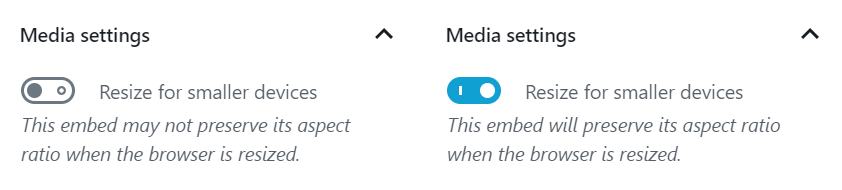
Via the Media Settings, you can control the behavior of your post embed when viewed from a smaller device, like on a phone screen.
The Toggle switch turns on or off the resize functionality for smaller devices. The default setting is “on” or blue.
Off: This embed may not preserve its aspect ratio when the browser is resized. In the Off position, the toggle switch is gray.
On: This embed will preserve its aspect ratio when the browser is resized. The toggle switch turns blue in the On position.
Advanced
The Advanced tab lets you add a CSS class to your block, allowing you to write custom CSS and style the block as you see fit.

Changelog
- Updated 2022-11-25
- Removed redundant content
- Aligned images for mobile view
- Added alt text to images
- Updated “More Options” sections: replaced screenshot and added text for “Move to” and “Copy”
- Updated 2020-08-19
- Replaced “More Options” – new screenshot
- Added “Move To” and “Copy” section under More Options
- Updated 2020-08-11
- Screenshots as per WordPress 5.5
- Embedded VideoPress video
- Created 2020-07-27
Was this article helpful? How could it be improved?
Log in to submit feedback. If you need support with something that wasn't covered by this article, please post your question in the support forums.